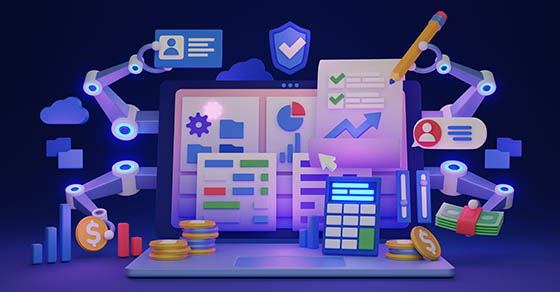Have your company’s accounting records become cluttered with duplicate items and unused accounts? When you need to revise your QuickBooks® lists — such as the chart of accounts, customers and vendors — the software provides methods for deleting, inactivating and merging list entries. Here’s what you can do to help spruce things up.
Deleting
QuickBooks users are often concerned about botching up their accounting by deleting an unwanted list entry. No need to worry! If you attempt to delete a list entry and it’s in use somewhere within the company file, QuickBooks won’t allow it to be deleted. Instead, a warning message will be displayed.
Before an item is deleted, QuickBooks will ask you to confirm the deletion. And, if you delete a list entry in error, you can undo it — but this only works immediately following the accidental deletion.
Inactivating
If QuickBooks won’t let you delete a list entry or you’re unsure whether you’ll need to access the item again in the future, you can make it inactive. When you inactivate a list entry, QuickBooks keeps the information associated with that entry. But the record is hidden in the list and won’t appear on any related drop-down lists. Once a list entry is inactivated, it can be re-activated at any time.
For example, if a job has been completed, making it inactive will shorten the customer list and prevent accidental usage on an invoice or payment window. You can later re-activate the list item if you need to view or re-activate the job.
Important: A customer that has one or more jobs can’t be deleted, but it can be made inactive. To delete a customer, all jobs for that customer must be deleted first. Likewise, a job that has one or more transactions can’t be deleted, but it can be made inactive. To delete a job, all transactions for that job must be deleted first.
There are also some precautions to inactivating list entries that still have open balances. For instance, if you’d like to inactivate an inventory item, be sure to adjust the quantity on hand to zero. If a customer or vendor has a balance, be sure to adjust the balance to zero and apply the adjustment to any open balances before inactivating the name. Additionally, inactivating a list entry doesn’t prevent it from being included in a memorized transaction that was previously created. Be sure to update those recurring entries as well.
Merging
The merge feature allows two entries within the same list to be combined. While this is an incredibly powerful tool, merging two list entries is an irreversible operation. To safeguard against any mistakes made during merging, it is a good idea to make a back-up of the file first in case there’s a need to restore the file to its original state.
We can help
Accounting records are like tools in your garage. Some are used every day. Others are collecting cobwebs but may be needed for a rainy-day project. And a few are completely obsolete and need to be thrown out. Spring cleaning can give you a fresh start.
Contact us for help cleaning up your QuickBooks lists. Our accounting pros can guide you through the steps needed to delete, inactivate and merge list items.
© 2023